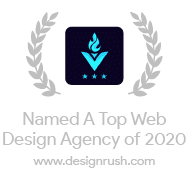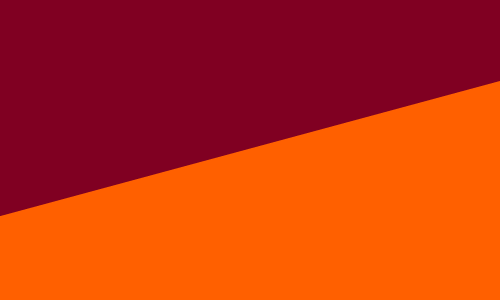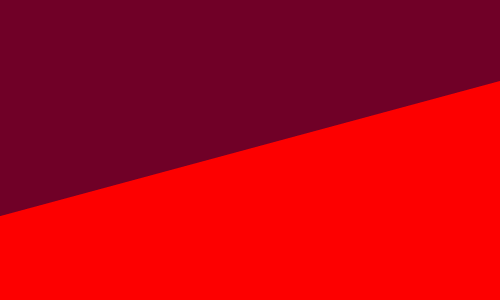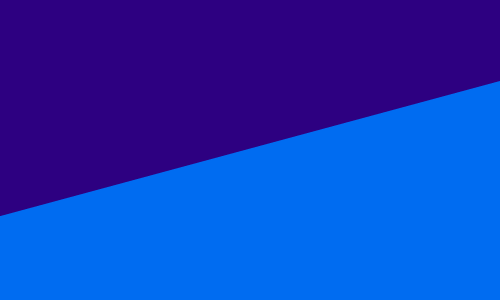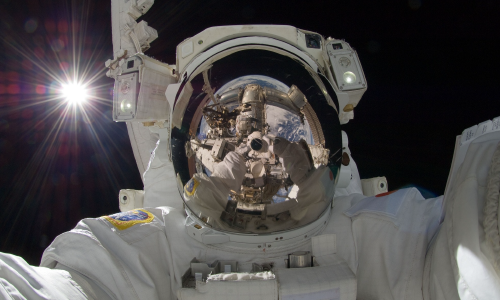Google Ads: they're one of the most visible and effective forms of advertising in today's market---but you might be wondering, how do you make them work for your business?
You’ve come to the right place. In this guide, we’ll walk you through the key benefits, how to set up and structure a search ads campaign, and a few tips and tricks that have helped us maximize our clients’ ROIs.
But first, what is Google Ads?
If you’re brand new to this space, you may be completely overwhelmed trying to digest everything Google Ads has to offer. Trust us, you’re not alone.
Google Ads is an online advertising platform developed by, you guessed it, Google. With Google Ads, you can bid on keywords to have your ads appear in Google search results, or opt for banner ads on the millions of websites, apps, and videos that are part of the Google Display Network. Either way, you’re sure to reach a wide audience and get your message out there!
Although we will focus mostly on Search Ads in this guide, here are the main types of Google Ad campaigns that you are able to choose from:
- Search Campaigns: These are the ads you see appear at the top of the page when you search for something on Google. With Search Ads, you reach the people who are actively searching for your product or service!
- Display Campaigns: These image ads can appear on millions of different websites, apps, and Google-owned properties. Think of those eye-catching banner ads you may see while browsing your favorite news site!
- Video Campaigns: These ads allow you to advertise on YouTube in multiple different ways. Some Video campaign types are just 6 seconds long, while others allow you to upload your full commercials that users can skip after a certain amount of time.
- Shopping Campaigns: These campaigns are product listings for all you eCommerce websites out there. They show up either above Google Search results, or in the Google Shopping tab. These are the kinds of ads that always seem to thwart you into buying that ‘something’ you may or may not need–for me, it’s more cute clothes
- App Campaigns: These ads use information from your app to reach audiences on Search, Play, Youtube, Discover, and millions of other sites and apps. You can optimize for app installs, or even in-app actions such as a user upgrading their account!
Why should I even use Google Search Ads?
We could go on and on about how incredibly effective a highly optimized search campaign can be for your business. Whether you’re a small, local business with a minimal advertising budget or a large multi-location empire, a well-maintained search campaign will help you drastically increase your leads and sales. If you’re not convinced yet, below are a few of the major perks of Google Search Ads.
- Massive Reach: Think of how many times you go on Google to find your next pair of jeans, home improvement services, where you should get your hair done, etc. When you advertise on the Google Search Network, you get to tap into the billions of searches from all users around the world every single day!
- Intent-Based Targeting: With search ads, you not only get that massive reach, but you reach the RIGHT audience at the RIGHT time. Rather than showing your ads on social networks to users who are minding their own business looking at baby pictures and friend updates, you are showing them to users who are specifically looking for the products and services you offer.
- Quicker Results Than SEO: Let’s be real, Search Engine Optimization can be a pain in the a$# (and is something we help with, by the way😉), and results usually take a lot of time and effort. With search ads, you can show up at the top of the page almost instantly!
- Cost-Effectiveness: The average return on ad spend (ROA) for Google Search is $8 for every $1 spent. You are getting a good bang for your buck when you invest money into search ads.
- Advanced Analytics & Reporting: The Google Ads dashboard gives you the ability to track your results and fine-tune your keywords, audiences, locations, and more. Plus, you can hook up their other tools such as GA4 and Data Studio to get even more insights and beautiful reports!
Creating Your Google Ads Account
If you have already set up your Google Ads Account, good job! You can skip to the next section. As for the rest of you, here’s your guide to getting started on this platform.
Step 1: Choose Or Create Your Google Email
While you may choose to use your own personal Gmail, we would recommend creating a separate work Gmail to use with Google Ads if you haven’t done so already. To do this, go to accounts.google.com, and then click “Create account”> “To manage my business”. Once you fill out the account setup form, you’re good to go to the next step!
Step 2: Sign Up For Google Ads
Once you’re logged into your work Gmail, go to ads.google.com. From here, Google takes you right into the first step for creating a smart campaign. However, we would strongly recommend navigating to the bottom of that page and clicking “Switch to Expert Mode” for a more advanced version of Google Ads.
Step 3: Sign Up For Google Ads
Once you’re in “Expert Mode,” click “Create an account without a campaign” to skip campaign creation (we’ll get to setting up a campaign later). You will then provide Google with your billing country, time zone, and currency. Once your hit that submit button, you will be ready to start creating ad campaigns!
Setting Up Your First Search Campaign
Step 1: Choose Your Objective
We all know the importance of setting goals before a marketing campaign. Whether you’re looking for new leads, an increase in sales, website traffic, or anything else, Google is sure to have a campaign for you.
If you are unsure which objective to choose, “Website Traffic” is a great starting point to gather an initial audience, location data, and build a history for Google’s algorithm to work with.

(Note: When creating the campaign, Google will give you 8 different objectives to choose from, but only Sales, Leads, & Website Traffic are available for the search ads format.)
Step 2: Set Up Conversion Goals
Conversions refer to any goal action taken by a potential customer that you have deemed valuable to your ad campaign, such as forms, calls, purchases, and more. Tracking conversions is VITAL in creating an effective search campaign. You can add conversions to your account through your website, app, Google Analytics, or import from another third party source.

While we will not get into ALL of the technical aspects of conversion tracking in this article, you may find the Conversion Optimization page on our website helpful!
Step 3: Set Your Bid Strategy
After choosing your goal, the next step is to select how you go about bidding for ad impressions and clicks. You can either manually set the cost you are willing to pay for each time your ad is shown, or choose an automated strategy. As a rule of thumb, we usually recommend most accounts start with ‘clicks’, and move to ‘conversions’ when your campaign has built up a history and accumulated a few calls, forms, and/or purchases.

Step 4: Choose Your Targeting
In this step, you will choose the specific location, languages, and audiences your ad will appear to. You can target certain demographics such as age and gender, if it is relevant to your business, and also add audience segments that target users based on their behavior and interests online. There is also an option to add audience segments with the setting “observation,” which allows you to see how each audience performs without having to exclude any users.

This step is incredibly important, as you want to make sure your ads will show to the right audience. It’s tempting to think that showing your ad to everyone will get you more leads, but with search ads, the more clear and defined you are, the better.
Think of it this way: if you swiped right for every Tinder profile no matter what you may get 100s of matches, but how good do you think the dates would actually be?
Step 5: Create Ad Groups
Think of ad groups as sorting buckets for your keywords. You want to make sure that each ad group only includes keywords that are tightly related to each other so that the ads you create make sense when they show up in the results. For example, a roofing business may have one ad group for “Roofing” that includes keywords like “roofing near me”, “roofing experts”, etc; and another ad group for “Siding” that includes “siding near me”, “siding installation”, etc.

Another thing you will have to decide when sorting your keywords is match type. There are three options: broad, phrase, and exact. These match types dictate how closely your keyword needs to match to show up in the results for a specific user’s search query. You can learn more about each of these match types and when to use them in the “Keyword Tips & Tricks” section of this article.
Step 6: Create Ads
We recommend starting with 2-3 responsive search ads in each ad group that go with the corresponding keyword theme. You can add up to 15 headlines, 4 descriptions, and 1 landing page for a single responsive search ad, and Google will mix and match to show the most relevant combinations to your audience.

IMPORTANT: Make sure your ad copy and landing page are relevant to the keywords in your ad group! For instance, you wouldn’t want someone searching for “roof installation” to get shown an ad with the headline: “#1 Siding Repair Company”!
Step 7: Add Extensions
Extensions aren’t required, but highly, HIGHLY recommended in order to claim more space on the results page and entice your audience even more. They will not always be shown to all users, but are incredibly useful when they do. Some of the extension options include:
- Sitelink: These allow users to choose where they want to go on your site rather than visiting your original ad’s landing page. The most common and useful sitelinks include contact pages, testimonials pages, and promotion pages.

- Callout: These little guys are 25-character snippets that highlight the unique things your business offers, such as “Free Delivery”, “60+ Years In Business”, and “24/7 Support”.

- Structured Snippet: You can use these extensions to list out your products, services, or features.

- Call: These create click-to-call phone numbers on your ads, making it super easy for customers to reach you directly from the search results!

- Lead Form: These extensions allow users to submit a contact form right from the search results! They require a bit more work to set up and fill out than the other extensions, but can be highly useful in turbo-charging qualified leads through your marketing funnel.

- Location: These extensions list your location on a line below the ad and allow users to click on it. Once you link your Google My Business account, they are automatically applied!

- Price: These extensions let you set cost expectations of your products and/or services right on the ad itself.

- Promotion: You can highlight your sales and promotions with these extensions, and even allow you to use event tags such as “Black Friday”!

Step 8: Track Your Results & Test, Test, Test!
Setting up your campaign and launching is only the first step to creating your campaign. You should always be testing ad copy, adding negative keywords, keeping up with search trends, A/B testing landing page copy, and more! This will help you increase your leads and bump up that ROI even more.
Along with Google Ad’s native dashboard, you should also make sure to utilize Google Analytics 4 (GA4). You can actually create an account for free in just a few steps and link it directly to your Google Ads account! GA4 allows you to understand the full customer journey by simply adding a script to the backend of your website. You can see where your website traffic is coming from, create new conversions and audiences for use in Google Ads, and so much more!
Keyword Tips & Tricks
1. KEYword Research Is Your KEY to success. 🔑
Before you even touch the “Create New Campaign” button, you should have a well-researched base list of keywords to structure your ad groups around. Semrush and Spyfu are two very powerful research tools for building this base but do require you to pay for an account.
For those who’d like a different, non-paid approach, Google’s “Keyword Planner” is a great way to create this list! You can find this right in the “Tools And Settings” dropdown menu. This tool allows you to get keyword ideas, sort them into ad groups, and get forecasts on how your plan could perform. Once satisfied with your plan, you can quickly turn it into a campaign right from the “Keyword Planner” dashboard.
As your campaign runs, you should frequent the “Search Terms” dashboard to add new keywords and ensure you are not showing up on irrelevant ones.
2. A Match Made In Heaven ☁️
Remember how we said we’d get to keyword match types? As promised, here are Google’s 3 keyword match types with examples and use cases for each.
- Broad Match: This match type is the most, ahem, broad of them all. Your ads may show on searches that are related to your keyword, which even includes searches that don’t necessarily contain any of the original keyword’s terms.
- Phrase Match: This match type is a step more exclusive than broad match. When using phrase match, your ads only show on searches that include the meaning of the keyword, either specifically or implied.
- Exact Match: This match type gives you the most control over what keywords your ad shows on. When using exact, your ad will only show on searches with the same meaning or same intent as the keyword.

3. Question Your Quality Score❓
Once your campaign is on and your ads start showing, you will notice a column labeled “Quality Score” when you go to the “Search Keywords” dashboard. Here you will find a score out of 10 for your keywords that have enough data to be ranked by Google. Quality Score is much more important than you may think, and its vital that you understand the 3 components that make up this crucial score and how you go about improving each one.
- Expected CTR (Click-Through Rate):
- Definition: This component measures how likely it is that a user will click your ad when seeing it. Google bases this score on the past CTR of your ads and extensions associated with the keyword.
- How to Improve: Improving your ad copy is key to getting this score up to par. Try out different call-to-actions, special offers/discounts, and emotional appeals, and make sure to utilize keywords in your copy. Additionally, as we like to say, always be testing. A/B test new ads with the old and make sure to pause the ads that aren’t getting high CTRs.
- Landing Page Experience:
- Definition: This component takes into account how relevant and useful your landing page is to users who click on your ad.
- How to improve: When looking to improve this score, the first things you should check out are page speed and mobile optimization. If your landing page isn’t user-friendly on mobile, your ads will most likely not do very well. Make sure to remove clutter, add sticky CTA buttons, and feature concise, readable copy. Additionally, you want to make sure your page copy is relevant to the ad and keywords.
- Ad Relevance:
- Definition: This component measures how closely your ad matches to a user’s search intent.
- How to improve: This aspect of quality score is arguably the easiest to fix. First & foremost, make sure you are using your ad group’s keywords in your headlines and descriptions. If you find that it is hard to make your ad relevant to all the keywords in the specific ad group, don’t be afraid to split your keywords into additional, more refined groups.
These 3 above components are scored as “Below Average”, “Average”, or “Above Average”. By focusing on improving each aspect, you can work to increase your overall quality score, which can make a HUGE impact on the success of your overall campaign.
Bonus Tips & Tricks
1. Causes For Pauses ⏸️
Remember how we said you should always be testing and trying out new ad copy? This ALSO means that you need to pause the ads that aren’t doing too hot so you don’t waste your money! To ensure our clients’ accounts are efficiently spending their ad budget, we keep an eye on a few key performance indicators (KPIs) such as click-through rate, cost per conversion, and conversion rate. When creating a campaign, we like to write out a specific set of rules to easily know when to pause an ad and try out new copy.
Here are a few examples of when we would pause an ad (you’re welcome):
- When the ad has had more than 100 impressions but the click-through rate is below the average of the ad group
- When the ad has spent more than $50 but has received 0 conversions
- When the ad has a cost per conversion significantly higher than the average of the ad group
Your exact thresholds may differ depending on your industry and overall budget, but these examples can help you shape the rules you create for your campaign!
2. Keep Your Optimization Score 💯
As your campaign runs, you will see Google give it an “Optimization Score.” When this score is below 100%, that indicates that there are new recommendations from Google. To view these, you want to navigate to the “Recommendations” tab. From here, you can either choose to “Apply” or “Dismiss” the recommendations that Google gives you. Sometimes these recommendations are small, such as removing redundant keywords or adding new sitelinks to your campaign. Other times, Google may be telling you to change your bidding strategy or increase your budget.
Your optimization score goes back up whether you click on “Apply” or “Dismiss” for a recommendation, so don’t be afraid to go with your gut and not apply every single one that Google gives!
You also have the choice to auto-apply certain recommendations. When this feature is on, a certain subset of recommendations is automatically applied to your account to save you time and improve your performance. However, if you have the time and resources to check in on your account regularly, you may choose to leave this setting alone and keep full control!
3. Check Your Settings Before Your Wreck Your Settings ⚙️
The Google Ads platform allows to customize and control a wide range of settings on your campaign. This is a MAJOR benefit for your business, but if you’re not attentive, can also be a major downfall. After launching your campaign, we suggest immediately navigating to “Settings” to go through and doublecheck that you haven’t missed anything.
Here’s a checklist below to guide you through some common settings that are often overlooked!
- Networks: Here you have the option to check on “Search Network” if you want to show up on Google’s search partner sites, and “Display Network” if you want to utilize your extra budget to show up on Google Display.
- Location Options: Under the “Locations” section, you have the option to drop down into the granular details with “Location Options.” By default, your ads will show to anyone present or interested in your targeted location. This may be a good option for many, but if you have, let’s say, a maid company that only services within a 20 mile radius of your town, you don’t want your ads showing to people living out-of-state that have showed interest in your town once or twice!
- Languages: Make sure you list out all the languages your target customers may speak!
This checklist only highlights a few commonly neglected options, but we strongly recommend going through all your settings and reading the the descriptions for each so you fully understand capabilities of your campaign!
Hire The Digital Ads Experts At Aelieve
Now, after all of that, you may be thinking, “How am I supposed to do this all on my own while running my business?” Not to worry, we’ve got you covered.
Aelieve Digital Marketing is an official Google Partner, with digital ads experts who have managed hundreds of clients’ campaigns. We provide you with premier digital advertising specialists who will make sure your ads are fully optimized with great ad copy, thorough A/B testing, conversion tracking, and more!
To learn more about our digital advertising services, you can request a free quote or call us today at (319) 251-2076 to speak with a specialist!